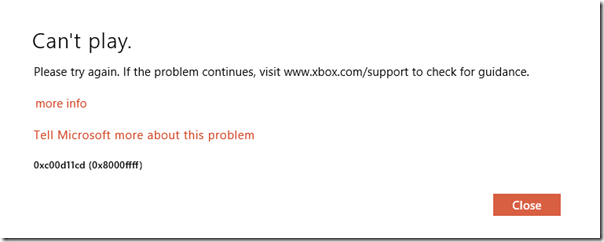Windows 8 comes with some pretty awesome new toys, one of these for me is the Music app. As a Windows phone user for many years now I’ve fallen in love with the all-you-can-eat music subscription service that Microsoft has on offer. Sadly for me when I installed Windows 8 the app simply crashed every time I tried to play music. I searched for months and months, and now have the answer – in the hope that I save someone else the heart ache I’m happy to share what I discovered.
It appears that the very issue has a lot to do with your audio drivers and whether they are signed or not. Microsoft assumes that if the drivers are unsigned, then protected audio or music and video that has been protected with DRM should not be playable – you might be an evil doer after all.
When Windows 8 came out to developers last August I backed everything up and jumped into the deep end. I have a Lenovo x220 and at the time only beta drivers were available – I took the risk, and flew in blind. After going around the world and back it appears that these drivers and more importantly the fact that they were unsigned, meant that I simply couldn’t play or watch content from Xbox Music.
The Error
Can’t play. Please try again. If the problem continues, visitor www.xbox.com/support to check for guidance. 0xc00d11cd (0x8000ffff)
It was driving me up the wall. Searches of Google simply showed many happy people talking about how awesome Xbox Music on Windows 8 was…
oh, the irony…
Solution Time
Then one day I was reading a post that someone wrote about issues they were facing with Netflix and Windows 8. The Netflix support staff mentioned something about the DRM features in Windows 8. Something clicked in my mind.
Some more Googling and a few minutes later I came across this post.
The important part:
- Open regedit and navigate toHKEY_LOCAL_MACHINE\SOFTWARE\Microsoft\Windows\CurrentVersion\Audio.
- Change the DisableProtectedAudioDG value from 1 to 0 and reboot.
So now’s your chance. Follow the bouncing ball and retrieve you DRM-less glory, however as you are making a change to your registry I highly recommend that you back up your registry before implementing the change.
Happy content consumption.