During the big Mango update rush over the last 3 weeks i joined the rest of the Windows Phone 7 Development community and excitedly upgraded my phone from Windows Phone 7 Mango Beta to the real thing. I was so eager to upgrade right now that I did so on my work PC where I connect my phone as a Guest. This happily got me up and running (definite thanks to the WP7 team for doing such a great job of the upgrade experience). My troubles only began when i tried to synch my phone at home a couple of days later. Hopefully i can save a few of you the time i spent looking into this.
The first thing that greeted me upon plugging in my newly upgraded Windows Phone 7 Mango device at home was the following screen;
“…Connection Error
Can’t connect to your phone. Disconnect it, restart it, then try connecting again…”
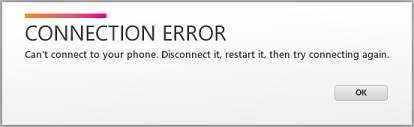
Yay, my phone is broken, how exciting…
I can tell you that the above error message made me slightly worried. I have had my Samsung Omnia 7 for just on a year now and it has served my development journey into the Windows Phone 7 world well, however the last few months have given me some small niggling worries as the phone has started to show the signs of a phone that has been bashed on a meeting room table a couple of times a day as it followed me along in “a day in the life of Doug”. A few weeks ago it started thinking it was always critically low on battery, and this certificate issue appeared to be another fun little adventure related to a potential USB connector dyeing.
Luckily for me this was not my issue.
Instead, the above occurs when your phone changes its identifier and therefore its Zune personal security certificate is no longer valid. This issue can be caused for a million and one other reasons, but the issue itself is documented on the following MSDN article;
http://support.microsoft.com/kb/2468307
Steps to Resolve – “i don’t care, i just want my phone back”
The first way to fix this is here more for the kind folk who’ve probably landed here from a Google search. If you just wanted it fixed and don’t care how it is done, follow these steps;
- Connect Windows Phone 7 phone to your computer using your USB cable.
- Open the Zune software.
- Revel in the awesomeness that is the connection error we are talking about above.
- Click Settings, located in the upper-right corner of the screen.

- Click Phone, located in the upper-left corner of the screen.
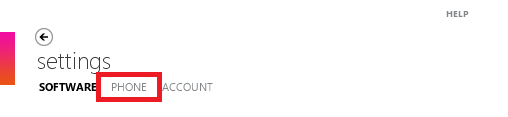
- Click Sync options, located in the list at the left.
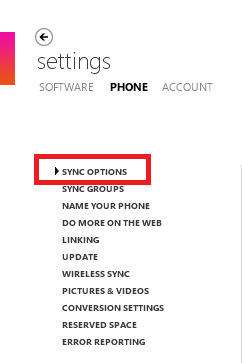
- Click the Forget this phone button. This is located underneath Device options in the middle of the page.
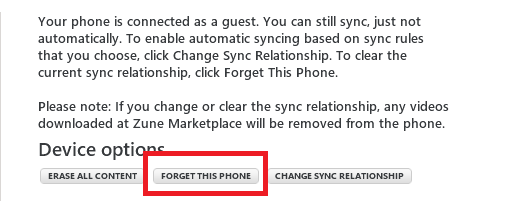
- You’re done!
Steps to Resolve – “I’m a techie and want to learn something along the way”
If however you want to solve the problem while learning a little bit about Zune’s relationship with your phone, then maybe follow this guide instead. The steps below were my initial solution, and I know that many of you out there are, like me, interested in the finer details of why this error is caused, and technically how “Forget this phone” works.
Communication between your Windows Phone 7 device and your PC is encrypted in transit over USB comms using a personal certificate that is installed on your PC by Zune. There is a new personal certificate for each Zune device you have, be it an actual Zune media device or a Windows Phone 7 phone.
The error that you are experiencing above is caused by one of the following:
- Your phone’s certificate changing, maybe from an Operating System Update.
- Your phone being restored from a backup firmware.
- The local certificate becoming corrupted on your PC.
- Using security certificate software that modifies your personal certificate store (such as provided by Spanish Government for their Electronic National Identity program). Usually if this is the case your need to uninstall the software while you follow the steps below to reset the personal certificate for your device – usually your can reinstall the software afterwards without any issue.
All of these are rectified pretty simply by Zune when you simply delete the local copy of the personal certificate for your device. This is what the “Forget this Phone” feature does, as it causes Zune to create the certificate again from your device.
Steps to “reset” the certificate that Zune uses to communicate with your Windows Phone 7 handset:
- If currently running, close Zune.
- Make sure you are logged into an account with Local Administrator access.
- Click on Start, type certmgr.msc and press Enter to open Certificate Manager.
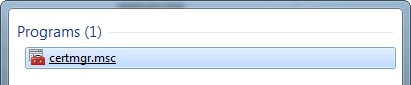
- Once Certificate Manager has opened, open the Personal folder in the left column, and then the Certificates folder, on the right.

- Now look for a certificate that reads "zune-tuner://windowsphone/...".
(if you have more than one windows phone, there will be multiple. Don’t be afraid to delete them all.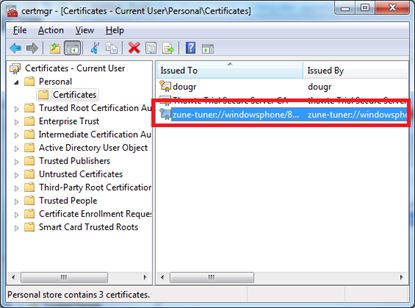
- Right-click each certificate in the list that matches “zune-tuner://windowsphone/” and click Delete, and then click Yes.

- Close the certificate manager
-
Open Zune and connect your Windows Phone 7 phone – you should be back up and synching again!